Symptoms:
When trying to Install Total Phase drivers, the driver installer program sometimes does not complete the installation process. There are reports that the installer program seems to hang and displays the status as "Removing phantom devices".
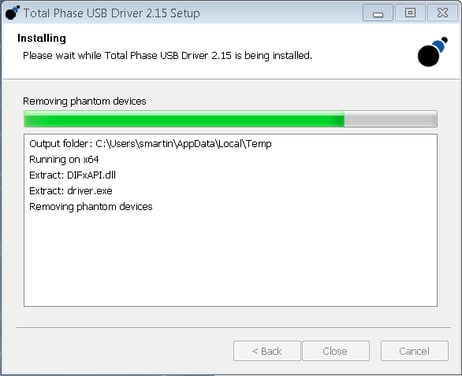
Workaround:
Perform the following steps to Manually re-install the USB Driver on you Windows machine. If you faces any error/warning messages during the process, it is suggested that you should ignore them and move on to the next step.
- Download the latest version of the Total Phase USB driver-Windows installer from Total Phase website
- Plug in the Total Phase device.
- Run the installation executable file (Example TotalPhaseUSB-vX.XX.exe)
- Make sure that the folder “C:\Users[USERNAME]\AppData\Local\Temp” includes winusbtp.inf, winusbtp.cat, tpdibus.inf, and tpdibus.cat files, and amd64 and i386 directories. Make sure that the i386 and amd64 directories include the following files: tpdibus.sys, tpd2xx.dll, winusbcoinstaller2.dll, wdfcoinstaller01009.dll,
- Open Device Manager
- Find the entry for the Total Phase Device in Other Devices or in USB Controllers.
- Right-click on the Total Phase Device and select "Uninstall".
- Unplug and plug in the Total Phase device.
- Right-click on the Total Phase Device and select "Update Driver Software".
- Click Browse My Computer For Driver Software.
- Click Browse
- Select the folder “C:\Users[USERNAME]\AppData\Local\Temp”.
- Click OK.
- Click Next
- After installation completes, you should see the device show up in the USB Controllers section of the Device Manager.
Applies to:
The issue may be seen when trying to install drivers for:
- Aardvark I2C/SPI Host Adapter
- Beagle Analyzers
- Cheetah Host Adapters
- USB Power Delivery Analyzer
- Komodo Interfaces
This issue is seen on following Windows OS:
- Windows 7 (32 and 64 bit)
- Windows 8/8.1 (32 and 64 bit)
- Windows 10 (32 and 64 bit)

